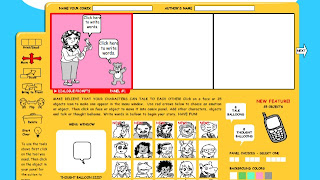This week I'm working with a group of students that requested alternatives to PowerPoint. This sliderocket presentation offers three new vaccines to prevent Death by PowerPoint. Also take a minute to see this Prezi Perspective: Moving Beyond Slides or this short Louisa Cares example I made using the cloud-based software 280 slides.
Monday, October 10, 2011
Presentations that POP!
This week I'm working with a group of students that requested alternatives to PowerPoint. This sliderocket presentation offers three new vaccines to prevent Death by PowerPoint. Also take a minute to see this Prezi Perspective: Moving Beyond Slides or this short Louisa Cares example I made using the cloud-based software 280 slides.
Friday, September 16, 2011
Moodle: A FREE Learning Management System
Damian Bailey, (I call him 'Superman'), has set up the LCPS' Moodle server amazingly fast so teachers can begin Moodling. He has done this while also maintaining his technology triage work in the county. Thank you Superman!
What does this mean for you as a teacher in LCPS? You too can make your own space in Moodle and use it for a number of resources. Some basic resources to support student learning could include: file, folder, page, URL, label, etc. Moodle can also support student activities such as: forums, forms, quizzes, databases, and workshops. The activities can be then submitted directly to you as the instructor.
My intention with Moodle was and still is to supplement instruction in LCPS. With the alternating LCHS/LCMS schedule, many teachers are looking for a way to get their students content on their 'off' days. The benefits/advantages of Moodle include:
1. Maximizes class time by eliminating general course housekeeping and announcements.
2. Allows more meaningful face-to-face time by bringing the best discussions to the classroom from Moodle forums.
Would you like to see an example of other teachers using Moodle? Take a look HERE. (Username & Password are both 'shsguest' )
Contact me or Kate Straley if you are interested in adding some of your class resources online and start Moodling!
A few links to get your feet wet:
Moodle Tool Guide for Teachers
http://moodletutorials.org/
http://www.moodlenews.com
Thursday, July 7, 2011
eReading
FREE eBooks
Gutenberg books
CK12
Open Library
Google books
ManyBooks
FREE Audio Books
Books Should be Free
BONUS FEATURE:
How-to-Guide for Educators using Google Books
Wednesday, May 11, 2011
Jackpot!

Jackpot #1 Bloomin' Google: Google Apps & Tools to support Bloom's Revised Taxonomy from Kathy Schrock |  |
Jackpot #2 Web 2.0 Tools organized by Digital Blooms Taxonomy from |  |
Jackpot #3 Need an assessment? Try one of these rubrics from Educational Origami. |  |
Thursday, May 5, 2011
Who doesn't like snacks???
Here is another very short one of some of my own Publisher files. I just combined three different Publisher posters together into one Publisher document, printed it as a PDF using the free CutePDF Writer, and uploaded it to flipsnack.
There is also quizsnack. If you create a poll (only one answer can be marked) or a personality quiz (like ones you might have seen on FB) you can see the responses when you log into your account. Unfortunately, while users of free accounts can make surveys (visitors can mark as many answers as they wish), users cannot see the results for free so Google forms might be a better option in that case. Here is a short poll I created...
Response data can be put right on the widget for all to see or kept private so it is only available when you log into your account
Thursday, April 14, 2011
Comic Relief for Spring Break
Friday, April 8, 2011
I ♥ These Sites!

Monday, February 28, 2011
A Needle in a Haystack

Do you ever feel like the lady in this picture? Imagine if you told a student to go and find their work in that pile. That is a nightmare right?
Another scenario might be that you want your students to go to a specific website to study for a test or play educational games when they finish their class work. They might type the website wrong or continuously ask the teacher what to type in. Here are some free web-based tools that can help you if you find yourself in either of these situations.
1. Portaportal – This is an online bookmarking website that is very simple and organized. Create a free account, add some categories, and begin saving websites in a matter of minutes. example
2. Jog the Web – Kind of like an upgraded web quest or a tour. Students scroll through the websites that you have deemed appropriate. example
3. Live Binders –organized like a binder with tabs for every subtopic - Within each tab you can save multiple websites, articles, or videos. example
4. Glogster EDU – This is a site that allows you to create a digital poster. example (made by Kate Straley)
5. Evernote - (look at the previous blog post for more details)
That great thing about all of these tools is that they are free. Go ahead and get started. Save some SOL review websites, resources for a research project, or even something to share with parents so they can be in touch with what their child is learning. As always contact your ITRT if you need assitance in setting any of these things up or determining which one would be best for your lesson.
Tuesday, February 1, 2011
Type Talk

Monday, January 24, 2011
More Than YouTube

Video clips are great instructional tools when used appropriately. Make sure that when you show a video you set the purpose for your students and ask them to draw conclusions from the video. Many instructional strategies can be used while students watch a video. (Think-pair-share, similarities and differences, graphic organizers, summarizing and note taking etc.)
If you like the idea of YouTube but you’re looking for something with an educational focus here are some free video sharing/hosting websites:
www.schooltube.com
www.video.google.com
www.snagfilms.com/films/
www.kidsknowit.com/interactive-educational-movies/index.php
www.teachers.tv/
Friday, January 14, 2011
Remember everything.
- bookmarks (that's where Delicious stops)
- clips of web pages
- notes (Google docs are free, MS Office docs offered in Premium service)
- PDFs
- scanned documents
- wav files
- images
- emails
- text messages
- Tweets
- photos taken of white-board notes, which Evernote can then scan for text in the picture :0
Thursday, January 6, 2011
Some New Year's Learning Fun...
I found the opening video funny though I do want to warn you that it includes a conversation about peeing in one’s pants in case you are in a room full of students taking a test or something at the moment. While this site certainly was not designed exclusively for the academic world, there are definitely ways to use its features in a classroom setting.
For example, here is a clip I made with a picture and information about Susan B. Anthony (the opposite extreme from the intro. video; I went serious) ~ it took only a few minutes to create:If you don't have a place to embed your video, that is okay. Blabberize will give you a link to share with everyone. You can see the above one here.
What a fun way to make a famous person in history share information about his or her self, or to have a character in a book talk about the conflict in his or her life, or to give a small group of students at a station directions on an assignment while you are working with other students.
Here is a link to a blog entry about Blabberize that describes several ways to use it in an academic setting: http://blog.learningtoday.com/blog/bid/27337/Blab-On-Interactive-Classroom-Tool?source=Blog_Email_[Blab+On!+–+Interacti]Have fun! Happy New Year!