Monday, September 29, 2014
Friday, September 19, 2014
Blendspace
 Manage digital materials, assess students, and track
progress in real time. Blendspace can be
used at all grade levels and for a variety of purposes. For instance you can try flipping your
classroom, adopting a project based learning approach or simply just to
differentiate your instruction. Here is
an example of a Photosynthesis
Blend.
Manage digital materials, assess students, and track
progress in real time. Blendspace can be
used at all grade levels and for a variety of purposes. For instance you can try flipping your
classroom, adopting a project based learning approach or simply just to
differentiate your instruction. Here is
an example of a Photosynthesis
Blend.
This is a great tool to use as you plan your instruction. All of your digital resources are saved in one spot for your students to access with one URL. Give it a try. It will save you time and energy when you need to review content or provide resources for students that are absent. Happy Blending!!
Thursday, September 11, 2014
Let the World See your Documents!
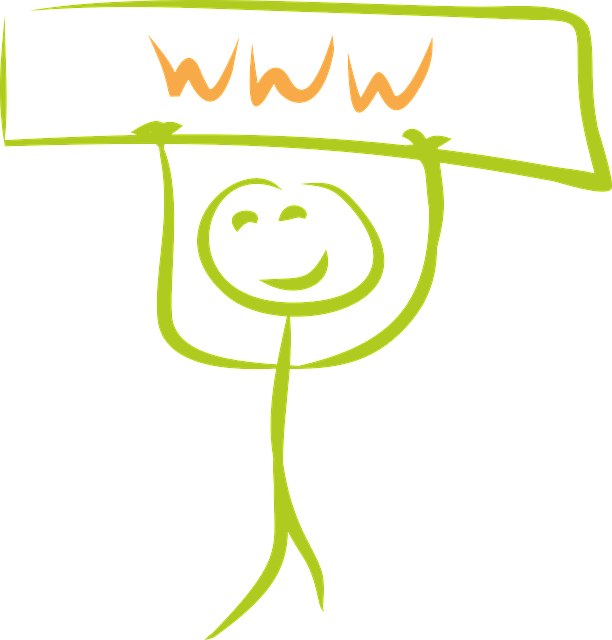 It is not a great idea to assume that your students and/or their families have Microsoft Office on the computer they use to access your website. If you are uploading Word or Publisher documents or Excel files, and your end user does not have Office installed, they may have trouble accessing your documents.
It is not a great idea to assume that your students and/or their families have Microsoft Office on the computer they use to access your website. If you are uploading Word or Publisher documents or Excel files, and your end user does not have Office installed, they may have trouble accessing your documents.
Making all your documents PDF files before you upload/save them to your Google drive helps insure they still look the way you want them to and that they can be read on most computers (a PDF reader is a free download if it isn't standard on a computer).
To make a PDF of the document you want to publish, you can:
- Choose “save as” and change the file type to PDF when your document is finalized
- Choose “print” and choose “CutePDF writer” as the printer and follow the prompts to save your document
Enjoy your webmastering!
Tuesday, September 2, 2014
Sharing in Google Drive
 With the roll-out of our new LCPS website, most of our teachers have created new Google websites! And with this new Google knowledge has come the challenge of learning how to share Google 'stuff' like Google Pages and Google Docs. In fact, the #1 challenge our teachers are faced with seems to be understanding exactly how 'sharing' works in Google. There are some great resources available through a simple Google search, such as: Google's How To Share page in their help section and the GCFLearnFree.org's Google Docs & Drive Sharing & Collaborating. My favorite help pages usually include info-graphics with links like this one from ShakeUpLearning, The Magic Button: Share.
With the roll-out of our new LCPS website, most of our teachers have created new Google websites! And with this new Google knowledge has come the challenge of learning how to share Google 'stuff' like Google Pages and Google Docs. In fact, the #1 challenge our teachers are faced with seems to be understanding exactly how 'sharing' works in Google. There are some great resources available through a simple Google search, such as: Google's How To Share page in their help section and the GCFLearnFree.org's Google Docs & Drive Sharing & Collaborating. My favorite help pages usually include info-graphics with links like this one from ShakeUpLearning, The Magic Button: Share.
Subscribe to:
Posts (Atom)
