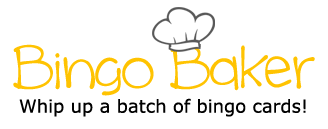Wednesday, December 7, 2016
Tech Tidbit - Voice Typing with Google Voice
Thursday, October 27, 2016
LCMS Tech Talk
Good afternoon!
Here is the latest Tech Talk... check it out!
https://sites.google.com/lcps.k12.va.us/techtalk/oct-27th
Monday, October 3, 2016
LCMS Tech Talk
Click here ( http://bit.ly/2cYboKx ) to check out the October 3, 2016 edition of the LCMS Tech Talk newsletter. There will be a new one (or two) each month. In each edition you will find information about upcoming workshops, the SAMR technology integration model, computer tips, helpful websites, Google updates, and more. Happy Reading!
Monday, September 26, 2016
Tuesday, August 23, 2016
Guardian Summaries in Google Classroom
Recently, Google Classroom released a new option called Guardian Summaries. The Guardian Summaries option allows teachers to add parent email addresses for updates as to what is happening in their child's Google Classroom. Parents can now receive a summary listing past due and upcoming assignments, along with a listing of most recent recent assignments. Click on the link below to watch a walk-through featuring how to turn this on in your Google Classroom.
How to use Guardian Summaries in Google Classroom

How to use Guardian Summaries in Google Classroom

Wednesday, August 10, 2016
Welcome Back to a New Google Sites!
Google Sites got a makeover this summer! As many of you begin updating your webpages you will notice Google Sites has a new look. You can access Sites from your Google Drive just like you would when creating a new document. The new version has a minimalist look and feel to it. Like most new Google tools, I'm sure there will be many upgrades/tweaks that silently appear as Google gets feedback. Below is a nice run-down of what you will find in the NEW Google Sites.
Tuesday, February 2, 2016
Two on Tuesday: Google Books and Choosito
Here are two websites that you may want to try out for yourself and/or have your students use.
1. Google Books... (https://books.google.com/): Google books works just like a search engine would but it focuses on books and magazines. While there is an option available to purchase the resulting materials, there are many texts that are available for online viewing, free of charge. Google Books allows users to narrow searches to limit the output (pick the century of the publication, the type, etc), to store the texts as a whole in a library on virtual bookshelves that can be either private or public, to search of each text for specific content, and to copy selections of text to be added to websites, blogs, or other documents. Our school Google logins work for Google Books.
Here is a great (short too) video that walks you through features of Google Books and offers suggestions on how you can use these features in your classroom: https://www.youtube.com/watch?v=yyrHFXbeMu8
2. Typically when I use a search engine for research, I encourage students to type "for kids" after the topic. When teens appear insulted by my suggestion, I tell them I even do this for my own research. Why struggle to read a complicated text when I can get the same information in a more efficient, less stressful way?
1. Google Books... (https://books.google.com/): Google books works just like a search engine would but it focuses on books and magazines. While there is an option available to purchase the resulting materials, there are many texts that are available for online viewing, free of charge. Google Books allows users to narrow searches to limit the output (pick the century of the publication, the type, etc), to store the texts as a whole in a library on virtual bookshelves that can be either private or public, to search of each text for specific content, and to copy selections of text to be added to websites, blogs, or other documents. Our school Google logins work for Google Books.
Here is a great (short too) video that walks you through features of Google Books and offers suggestions on how you can use these features in your classroom: https://www.youtube.com/watch?v=yyrHFXbeMu8
www.youtube.com
How to use Google Books for research. Screenshots of this process are available here http://www.freetech4teachers.com/2013/10/a-short-guide-to-using-google-b...
| ||
Another option is to use a search engine that offers a reading level index when results are delivered. Choosito is a website I have recently read about that does just this. There is an option to choose a reading level for the results (Early Readers, Emerging Readers, Fluent Readers, or Advanced Readers), as well as the option to narrow the search by a specific area of study. Users must register to search and the basic search features are free. For a yearly fee, teachers can make collections and manage student accounts.
Do you have any great technology tools you are using in your classroom? Please share with your ITRT!
Tuesday, January 19, 2016
Two on Tuesday... Choice Eliminator & Bingo!
1. I love the possibilities that come with the Choice Eliminator add-on in Google Forms. This add-on takes away choices for those taking your survey once they have been selected/submitted by a previous user. For example, I created a form/question that listed the items I needed for my class Valentine's party. As a parent selected what he/she was willing to donate, the item no longer appeared on my form for the next person who accessed it. And, bonus, as I created the survey, I could also state the quantity I needed of each, so cupcakes stayed on the live survey until "cupcakes" was chosen 3 times.
I think this is ideal for class events, asking for class supplies, group potluck meals, and for appointment scheduling. As of right now, you will have to use the older version of Google Forms if you have moved to the newer version to access this, and all, Add-ons (look for the running man in the bottom left corner).
Here are more details and a walk-through of how to get started: http://edtechteacher.org/choice-eliminator-add-on-for-google-forms-from-kate-wilson/
2. Looking for a fun (non-tech) way to review? You can create your own bingo cards here or search the database for cards that have already been created at https://bingobaker.com/. If you create an account you can store the cards you create.
I think this is ideal for class events, asking for class supplies, group potluck meals, and for appointment scheduling. As of right now, you will have to use the older version of Google Forms if you have moved to the newer version to access this, and all, Add-ons (look for the running man in the bottom left corner).
Here are more details and a walk-through of how to get started: http://edtechteacher.org/choice-eliminator-add-on-for-google-forms-from-kate-wilson/
2. Looking for a fun (non-tech) way to review? You can create your own bingo cards here or search the database for cards that have already been created at https://bingobaker.com/. If you create an account you can store the cards you create.
bingobaker.com
Bingo Cards. Bingo Baker makes it easy to create bingo cards. You can generate hundreds of random cards and print them using the printer-friendly PDF (with no ads ...
| ||
Enjoy!
Subscribe to:
Posts (Atom)