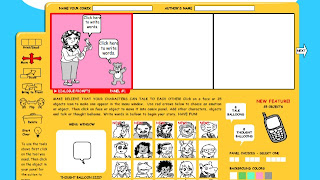Recently, it seems web-based comic strip creators are popping up all over the web. There are some really good web tools available and many are FREE!
The instructional benefits of creating comics can help students learn how to convey an idea concisely, tell a story in a logical sequence, and communicate/collaborate with others. While each tool I'm going to list for you offers these learning benefits, each offers a variety of features. Best of all, comic strips have the ability to engage students reading them and creating them.
Here's a list of FREE comic strip generators to help you narrow down your choices.
Pixton for Schools - very customizable, remix option, no email required, teacher rubric & lesson sharing
Make Beliefs Comics - easy, quick, somewhat limited options/choices, good for all ages
Marvel Kids - great tweaking ability, lmtd. characters (Marvel characters only), no option to save on site
Strip Generator - basic and simple
Comeeko/PikiStrips - your "pikis"/pictures or their characters, printing options for a fee
ToonDoo - nice balance of user-friendliness and creative options
Read Write Think - canned creator, somewhat elementary
Comic Strip Generator - one frame photos with speech bubble
Comics Lab - Any Garfield fans out there?
And just for fun...Custom Sign Generator