Showing posts with label Google. Show all posts
Showing posts with label Google. Show all posts
Wednesday, December 7, 2016
Monday, September 26, 2016
Tuesday, August 23, 2016
Guardian Summaries in Google Classroom
Recently, Google Classroom released a new option called Guardian Summaries. The Guardian Summaries option allows teachers to add parent email addresses for updates as to what is happening in their child's Google Classroom. Parents can now receive a summary listing past due and upcoming assignments, along with a listing of most recent recent assignments. Click on the link below to watch a walk-through featuring how to turn this on in your Google Classroom.
How to use Guardian Summaries in Google Classroom

How to use Guardian Summaries in Google Classroom

Labels:
2016,
Google,
Google Classroom,
Parent Communication
Wednesday, August 10, 2016
Welcome Back to a New Google Sites!
Google Sites got a makeover this summer! As many of you begin updating your webpages you will notice Google Sites has a new look. You can access Sites from your Google Drive just like you would when creating a new document. The new version has a minimalist look and feel to it. Like most new Google tools, I'm sure there will be many upgrades/tweaks that silently appear as Google gets feedback. Below is a nice run-down of what you will find in the NEW Google Sites.
Labels:
2016,
Google,
Google Sites,
How To,
website
Monday, November 2, 2015
Top 10 Google Goodies
Recently, a group of LCPS teachers attended a the Suffolk Google Summit hosted by the EdTechTeam and learned TONS of new Google stuff! Here is one teacher's recap of the top 10 extensions, apps, add-ons from the summit.
Interested in attending a different Google Apps for Education Summit? Look here!
Monday, September 29, 2014
Tuesday, September 2, 2014
Sharing in Google Drive
Labels:
file sharing,
Google,
Google Drive,
Share,
share button
Monday, August 4, 2014
Chromebook Classrooms PLC: Google Forms
Google Forms
Google Forms are web-based forms and surveys that allow teachers to poll students for data. Images and videos can be included in the forms along with multiple different question types. All the data from each form is neatly dumped into a spreadsheet. Try out this one below.Here is the form:
Here is the data:
| Timestamp | First Name | Last Name | What is the capital of Virginia? | Choose one: | How many counties are in the state of VA? |
| 8/1/2014 13:12:44 | Zinnia | Flowers | Charlottesville | George Washington | 59 |
| 8/1/2014 13:13:12 | Oscar | Meyer | Richmond | Thomas Jefferson | 95 |
Tuesday, November 26, 2013
Google Drive (part 2 of 3)
There is a lot of information below. I suggest you have Drive open so you can try each one as you read! Worth the time, I promise!
Features you may not know about:
~ If you look in the tool section while typing a document, you will find the Spell Check, but you will also find "Research" and "Define" ~ if you have a word highlighted and click on either one, over on the right of your screen you will see a list of webpages for the former and the definition of the word in the latter. But that is not all! In that same section on the right you can click on the little arrow to the left of the term you searched and filter your research query by pictures, text, tables, etc. (look for the brown stars in the above picture).
~ Also in the tool section is the option to translate your document. I am not fluent in another language to really test this but for those that teach ESL students or foreign languages, this may be something you want to check out!
~ In a document you can "insert" an "equation" with the choices including typing fractions, exponents, etc. There is a slight learning curve with getting the equations to look the way you want (for me anyway) but, just like riding a bicycle, once you find the right pattern of keystrokes, you won't forget! The tab key and arrow keys on your keyboard are very important here. (blue star)
~ Second only to the "undo" button, the document's "Revision History" is a favorite feature when working with students. I've marked how you
access it with the red star. When you select this a window will pop up
on the right side of the screen. This will show you all the times the
paper has been edited and if there is more than one person working on
that document because it has been shared, you can also see who was in it when and what they
did. No more "one person did all the work" and others getting a free ride! I
have really used this feature the most when a student (or adult, or myself) cries out that something
has gone missing... I look back in the history, find what has disappeared, copy
it, and then paste it into the latest version.
~ One of Drive's fantastic features is the ability to share documents. For example, students can share documents with teachers for feedback, teachers can share templates with students, students can work together on a project, even without being in the same room, etc. Marked by the purple stars above, you can see where I left a comment (right) on a specific phrase in the paper (left)... what a great way to give feedback!
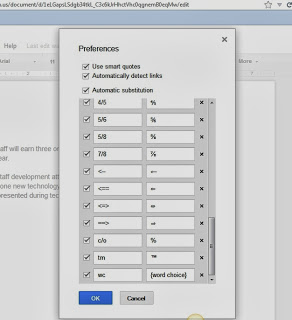.jpg) ~ During a recent in-service, Mrs. Duke (8th grade English, using Google daily), also shared that she was tired of typing the same comments over and over again and she found a great solution. She went up to "Tools" and then "Preferences" and put a short-cut for phrases she was repeating... for example she put wc in the "replace" column and {word choice} in the "with" column. Now when she edits a student's paper, she goes right into the text, types wc where the student needs to choose a better word, and the phrase {word choice} goes right where the student needs to look. The brackets are important so the comment stands out from the student's text. This preference change only works for the person who added the preference so if the student types wc, the same thing will not happen. And bonus, once the preference is set by a user, it works in every document from there on out. A little work up front but a huge payout later! (there are will already be standard preferences in the preferences table... the ones you add will be on the bottom once created).
~ During a recent in-service, Mrs. Duke (8th grade English, using Google daily), also shared that she was tired of typing the same comments over and over again and she found a great solution. She went up to "Tools" and then "Preferences" and put a short-cut for phrases she was repeating... for example she put wc in the "replace" column and {word choice} in the "with" column. Now when she edits a student's paper, she goes right into the text, types wc where the student needs to choose a better word, and the phrase {word choice} goes right where the student needs to look. The brackets are important so the comment stands out from the student's text. This preference change only works for the person who added the preference so if the student types wc, the same thing will not happen. And bonus, once the preference is set by a user, it works in every document from there on out. A little work up front but a huge payout later! (there are will already be standard preferences in the preferences table... the ones you add will be on the bottom once created).~ If you or your students find a picture on the Internet that you know you have rights to use, click the picture and hold the left mouse key down and don't let go until you have dragged your picture into your document (up to the tabs, hover over your document's tab until you see your document, and place picture). Don't forget to credit your source!
~ The Drawing choice under the Create options (or conveniently under "Insert" within a document) is also a great tool. I used it above to create an image for the first page of my presentation when I couldn't find one I liked better, but it can also be used to create flow charts and for insert word-art into documents.
Google Forms tomorrow!
Labels:
Google
Tuesday, October 22, 2013
A Simple Booklet
I am sharing some tools with new teachers and mentors later today and I decided to pull together my ideas using simplebooklet.com. Here is the one I created using a free account (there is a $10 fee for an education account which includes 30 student accounts); two of my six pages are ads so I am not sure I would use this site again without upgrading as I expected more of a logo stamped somewhere and not for my newsletter to be made 33% longer. This site is not as flashy as glogster.edu but the cost to have some teacher control over student creations is far less.
Check out my product here or below, where I share some details about Google, searching for images, creating a custom search engine, and more:
simplebooklet.com
Check out my product here or below, where I share some details about Google, searching for images, creating a custom search engine, and more:
Tuesday, March 5, 2013
Creating a Custom Search Engine
Last week, LCMS ITRT Kate Straley hosted an afternoon professional development session titled, Find it on the Web. Among the many things I learned my most favorite was how to create a custom search engine for students. I have seen these search engines on different web sites and often wondered how the blogger or webmaster created such a custom 'widget'. I didn't wonder long figuring it was some sort of top secret HTML code I would never have the time to learn. I was wrong!
Turning this custom search engine tool into a teaching tool had never crossed my mind until Kate pointed it out in her workshop. I have used LiveBinder and other similar bookmarking sites for students to use during projects but a custom search bar of JUST the sites I want the students to use is PERFECT! And to top it off, the custom search can be adjusted by reading level to help low-level readers.
Free Technology for Teachers blogger, Richard Byrne, created this step-by-step tutorial showing How to Create a Custom Search Engine and Install It In a Blogger Blog.
Try out the the custom search engine I just created for this blog. -----> (Look at the top of the right sidebar.)
Turning this custom search engine tool into a teaching tool had never crossed my mind until Kate pointed it out in her workshop. I have used LiveBinder and other similar bookmarking sites for students to use during projects but a custom search bar of JUST the sites I want the students to use is PERFECT! And to top it off, the custom search can be adjusted by reading level to help low-level readers.
Free Technology for Teachers blogger, Richard Byrne, created this step-by-step tutorial showing How to Create a Custom Search Engine and Install It In a Blogger Blog.
Try out the the custom search engine I just created for this blog. -----> (Look at the top of the right sidebar.)
Labels:
custom search,
Google,
How To
Wednesday, May 11, 2011
Jackpot!

I love finding “Jackpot” resources online and boy do I have some Jackpots for you! Starting backwards on lessons always helps me to be sure I know my assessments are going tell me whether or not my students “got it”. The first two sites are Google and Web 2.0 tools according to the Digital Blooms Taxonomy.
Once I know what it is my students need to do,
Create
Evaluate
Analyze
Apply
Understand
Remember
I can see what the best web tool or Google app/tool would be for the job!
Need a little help developing learning objectives, questions to challenge your students, and create assignments? Use this site by Jen Farr, Bloom's Revised Cognitive Domain website, to improve your instructional practice.
Jackpot #1 Bloomin' Google: Google Apps & Tools to support Bloom's Revised Taxonomy from Kathy Schrock |  |
Jackpot #2 Web 2.0 Tools organized by Digital Blooms Taxonomy from |  |
Jackpot #3 Need an assessment? Try one of these rubrics from Educational Origami. |  |
Labels:
assessment,
Bloom's taxonomy,
Google,
rubric,
web2.0
Subscribe to:
Posts (Atom)


